How to Switch Hands in CS2: A Comprehensive Guide
How to Switch Hands in CS2: A Comprehensive Guide

How to Switch Hands in CS2
In Counter-Strike 2 (CS2), adjusting your character's hand position can greatly improve your gameplay experience. This process allows you to customize the interface to suit your preferences, improving visibility and control. This guide will walk you through the steps to switch hands in CS2 and provide tips for optimal configuration.
Default Key: H
Switching the weapon hand in CS2 is quite straightforward. By default, the hand switch key is set to H.
Simply press the quick switch button (default is H) and your weapon will seamlessly switch from one hand to the other.
Setting Up Key Bindings in CS2
-
Open Settings: Start CS2 and navigate to the settings menu.
-
Keyboard/Mouse Settings: Select the "Keyboard/Mouse" tab to view key bindings.
-
Find the Option: Scroll down to locate "Toggle Viewmodel Left/Right.". This is crucial for setting up the CS2 left hand ViewModel.
-
Assign a New Key: Click on it and choose the key you want to use for switching hands. Now, you have a customized key binding.
Using Console Commands in CS2
Step 1: Open the Console
The first step is to access the developer console in the game. Here’s how:
-
Launch CS2.
-
Navigate to the game settings
-
Activate the developer console by selecting the appropriate option.
Step 2: Enter Commands in the Console
Once the console is enabled, open it during the game by pressing the ~ (tilde) key and enter the following commands:
Switch to right hand:
-
cl_righthand 1
Switch to left hand:
-
cl_righthand 0
This is the essential left hand command for switching hands.
Step 3: Save Your Settings
To maintain your settings each time you launch the game, insert the commands into a configuration file:
-
Locate the game directory C:\Program Files (x86)\Steam\steamapps\common\Counter-Strike 2\csgo\cfg
-
Access the autoexec.cfg file or create it if it isn’t already present.
-
Add the commands to the file and save it.
Why Switch Hands in CS2?
Changing hands isn’t just a neat trick; it can significantly improve your gameplay. Here’s why:
-
Improved Visibility: Occasionally, the weapon model might obstruct vital map details. Changing hands can enhance visibility and provide a clearer line of sight.
-
Optimal Angles: Depending on your position relative to walls or corners, holding the weapon in a specific hand can improve your angle of view.
-
Personal Preference: Everyone has their own comfort preferences. Some players find it easier to aim when the weapon is in a specific hand.
Conclusion
By changing the hand position in CS2, you can achieve greater comfort and enhance your performance in the game. Follow this guide for a quick and easy setup, and enjoy playing with your new settings.
Now you know how to get left hand in CS2! Good luck and have fun gaming!
转载请注明出处
原文链接: /posts/how-to-switch-hands-in-cs2-a-comprehensive-guide