Guide to CS2 Launch Options: Optimizing Game Performance

Understanding CS2 launch options is essential for any player looking to optimize performance in Counter-Strike 2. By fine-tuning the game's settings, you can increase frame rates, reduce input lag, and customize the overall experience to suit your playstyle. Whether you're aiming to improve performance on a low-end PC or gain an edge in competitive play, this guide will cover the best CS2 launch options and how to apply them for maximum effect.
What Are CS2 Launch Options?
CS2 launch options are preset commands that you can input before starting the game. These commands control various settings such as resolution, FPS limits, priority levels, and graphic capabilities. By configuring the launch options, you can set parameters that the game will automatically apply every time it starts, saving you the hassle of manually adjusting settings through the in-game menu. These options can significantly enhance game performance and create a smoother gaming experience, especially for players on low-performance systems or those seeking a competitive edge.
Benefits of Using CS2 Launch Options
Using the right CS2 launch options can provide several benefits, including:
-
Increased Frame Rate (FPS): Higher FPS leads to smoother gameplay, minimizing stuttering and lag.
-
Customizing Screen Resolution and Refresh Rate: You can adjust the settings to suit your hardware for a crisp display and smooth performance.
-
Disabling Unnecessary Graphics Effects: By turning off non-essential visual elements, the game will run more efficiently.
-
Allocating More System Resources to CS2: Certain commands prioritize CS2, ensuring your system focuses more resources on running the game.
-
Setting Up Auto-Launch Configurations: Streamline your game startup process by setting key parameters, such as input settings or display modes.
How to Set Up CS2 Launch Options
Setting up CS2 launch options is simple. Follow these steps to apply the commands:
-
Open Steam and go to your Library.
-
Right-click Counter-Strike 2 and select "Properties."
-
Under the "General" tab, find the "Launch Options" field.
-
Enter the desired launch commands, separated by spaces.
-
Close the window and start the game to activate your custom settings.
By knowing how to properly configure CS2 launch options, you can ensure that your game always runs with optimized settings. This not only saves time but guarantees better performance right from the start.
Best CS2 Launch Options to Boost FPS
One of the main uses of CS2 launch options is to boost the game's FPS. A higher frame rate can make the game smoother and reduce the chances of lag during intense moments. Here are some of the best CS2 launch options to increase FPS:
-
+fps_max 0: Removes the FPS limit, allowing the game to run as fast as your hardware permits.
-
-forcenovsync: Disables vertical sync (VSync), reducing input lag at the cost of possible screen tearing.
-
-high: Sets CS2 as a high-priority task in your system, ensuring the game receives more CPU resources.
-
+mat_disable_fancy_blending 1: Reduces texture blending complexity for better performance on lower-end PCs.
-
+r_dynamic 0: Turns off dynamic lighting, reducing system load and increasing FPS.
This combination of commands maximizes game performance by reducing the graphical load and allowing your system to focus on maintaining a steady frame rate.
CS2 Launch Options for Competitive Play
For competitive players, every millisecond counts. Using the best launch options for CS2 can fine-tune your performance, ensuring the game runs with minimal distractions and maximum responsiveness. Here’s a set of launch options optimized for competitive play:
-
-refresh [rate]: Sets the monitor’s refresh rate to [rate]. For example, -refresh 120 or -refresh 144 for high-refresh-rate monitors, perfect for competitive gaming.
-
-novid: Skips the intro video, allowing you to jump straight into the game without delay.
-
+cl_forcepreload 1: Forces the game to preload models, reducing stuttering and performance drops during gameplay.
-
+fps_max 144: Caps the frame rate according to your monitor’s refresh rate, ensuring smooth gameplay without overloading the GPU.
These CS2 commands are designed to make the game run faster and with fewer visual distractions, allowing players to focus on their gameplay without worrying about technical delays.
CS2 Launch Options for Low-End PCs
If you’re running CS2 on an older or less powerful computer, you can use CS2 launch options to reduce the game’s graphical demands and improve overall performance. Below are some launch commands specifically aimed at maximizing performance on low-end PCs:
-
+fps_max 60: Limits FPS to 60, reducing GPU load and maintaining stable performance.
-
-nojoy: Disables joystick support, freeing up system resources.
-
+violence_hblood 0: Disables blood effects, reducing graphical load.
-
-nohltv: Disables Source TV, which can consume additional system resources.
-
+mat_disable_fancy_blending 1: Simplifies textures, reducing strain on the GPU.
These CS2 launch options help minimize system load, allowing the game to run more smoothly even on hardware that’s not optimized for high-end gaming.
CS2 Resolution Launch Options
One of the most impactful CS2 settings you can adjust with launch options is the game’s resolution. Reducing the resolution can significantly boost performance, while increasing it can make the game look sharper on high-resolution monitors. Use the following commands to set your desired resolution:
-
-w [width] -h [height]: For example, -w 1920 -h 1080 sets the game’s resolution to 1920x1080 pixels.
-
-fullscreen: Forces the game to launch in fullscreen mode, optimizing system resources for better performance.
-
-windowed: Launches the game in windowed mode if you need to multitask or prefer a less immersive experience.
Using resolution launch options can have a huge impact on both performance and image quality, so experiment with different settings to find what works best for your system.
Final Steps to Mastery
By applying the right launch options in CS2, you can significantly enhance your gameplay experience. Whether you want to boost your FPS, smooth out your visuals, or improve performance on low-end PCs, configuring your CS2 launch options is a key step in optimizing your gaming experience.
Take the time to experiment with different settings, and don’t be afraid to adjust them until you find the perfect balance for your system. Once you find the best CS2 launch options for your computer, you’ll be ready to compete at the highest level, with your game running as smoothly and efficiently as possible.
转载请注明出处
原文链接: /posts/guide-to-cs2-launch-options-optimizing-game-performance